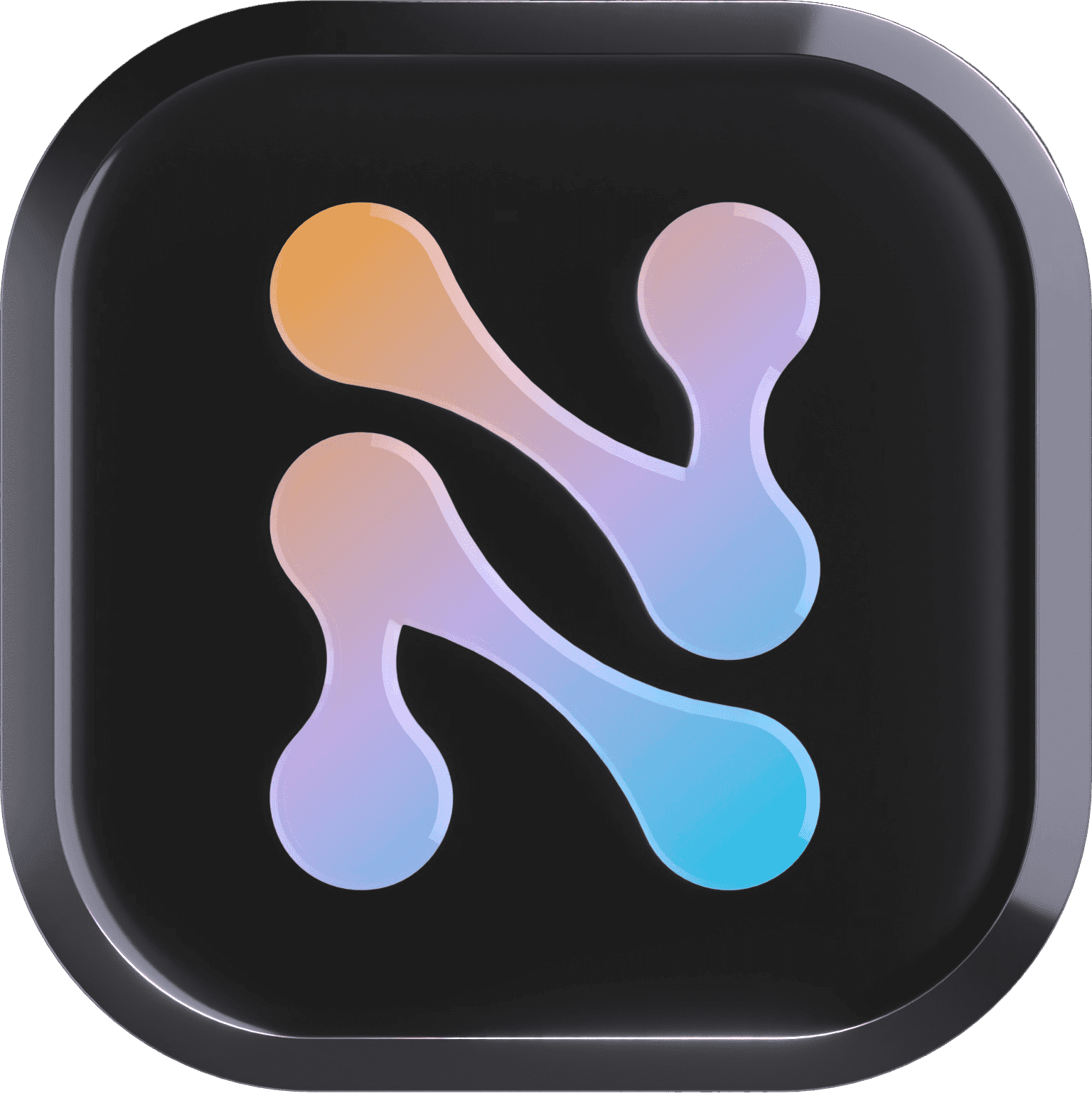Learn more
Discord
🔵
Website
🔵
Issues
Command line interface for managing Nile databases. Easily create, manage, and monitor your Nile databases from the terminal.
For detailed documentation, visit our CLI Documentation.
# Install latest stable version
npm install -g niledatabase
# Install latest alpha version (for testing)
npm install -g niledatabase@alpha# Install latest stable version
yarn global add niledatabase
# Install latest alpha version (for testing)
yarn global add niledatabase@alpha# Install latest stable version
bun install -g niledatabase
# Install latest alpha version (for testing)
bun install -g niledatabase@alphamacOS
The CLI should work out of the box on macOS. If you encounter permission issues:
# Using npm
sudo npm install -g niledatabase
# Using yarn
sudo yarn global add niledatabase
# Using bun
sudo bun install -g niledatabaseLinux
On Linux systems, you might need to add the npm global bin directory to your PATH if it's not already there:
# Add this to your ~/.bashrc or ~/.zshrc
export PATH="$PATH:$(npm config get prefix)/bin"
# Then reload your shell
source ~/.bashrc # or source ~/.zshrcAfter installation, verify that the CLI is properly installed:
nile --version# Show help and version
nile --help
nile --version
# Authentication
nile connect login # Login using browser-based authentication
nile connect status # Check connection status
nile connect logout # Clear stored credentials
# Workspace Management
nile workspace list # List all workspaces
nile workspace show # Show current workspace details
nile config --workspace <name> # Set default workspace
# Database Management
nile db list # List all databases
nile db show <name> # Show database details
nile db create --name <name> --region <region> # Create a new database
nile db delete <name> # Delete a database
nile db psql # Connect using PostgreSQL CLI
nile db connectionstring --psql # Get PostgreSQL connection string
nile db regions # List available regions
nile db copy --table-name <table> --format csv --file-name <file> # Copy data from a file into a table
# Tenant Management
nile tenants list # List all tenants
nile tenants create --name "Name" # Create a tenant
nile tenants create --name "Name" --id custom-id # Create tenant with custom ID
nile tenants update --id <id> --new_name "Name" # Update tenant
nile tenants delete --id <id> # Delete tenant
# User Management
nile users create --email "[email protected]" --password "password123" # Create a new user
nile users create --email "[email protected]" --password "pass123" --tenant tenant-123 # Create user in tenant
nile users list # List all users
nile users update --id user-123 --new_email "[email protected]" # Update user email
nile users delete --id user-123 # Delete user
# Nile Auth Setup
nile auth quickstart --nextjs # Set up authentication in a Next.js app
nile auth env # Generate environment variables
nile auth env --output .env.local # Save environment variables to file
# Local Development
nile local start # Start local development environment
nile local stop # Stop local environment
nile local info # Show connection information
# Configuration
nile config # Show current configuration
nile config --api-key <key> # Set API key
nile config --workspace <name> # Set workspace
nile config --db <name> # Set database
nile config reset # Reset configurationThese options work with all commands:
--api-key <key> # API key for authentication
--workspace <name> # Workspace to use
--db <name> # Database to use
--format <type> # Output format: human (default), json, or csv
--color # Enable colored output (default: true)
--no-color # Disable colored output
--debug # Enable debug output# Human-readable (default)
nile db list
# JSON format
nile --format json db list
# CSV format
nile --format csv db listIf you want to try out the latest features before they're released:
- Alpha versions are published when changes are merged to the alpha branch
- Stable versions are published when changes are merged to the main branch from alpha branch
To install a specific version:
npm install -g niledatabase@<version>If you encounter permission errors during installation:
-
Recommended approach - Fix npm permission:
mkdir ~/.npm-global npm config set prefix '~/.npm-global' export PATH=~/.npm-global/bin:$PATH
-
Alternative approach - Use sudo (not recommended):
sudo npm install -g niledatabase
For other issues, please check our issues page.
- Node.js (v16 or later)
- npm or yarn
- Git
- PostgreSQL command line tools (psql) - required for database connections
-
Clone the repository:
git clone https://github.com/niledatabase/nile-cli.git cd nile-cli -
Install dependencies:
npm install
-
Build the CLI:
npm run build
-
Link the CLI globally:
npm link
Now you can use the nile command from anywhere in your terminal.
There are three ways to connect to Nile:
-
Browser-based Authentication (Recommended)
# Start the authentication flow nile connect login # Check connection status nile connect status # Logout when needed nile connect logout
-
Using API Key
# Use API key directly in commands nile --api-key YOUR_API_KEY db list # Or save it in configuration nile config --api-key YOUR_API_KEY
-
Environment Variables
export NILE_API_KEY=YOUR_API_KEY
The CLI supports multiple ways to configure settings, with the following priority (highest to lowest):
- Command line flags
- Configuration file (via
nile config) - Environment variables
# View current configuration
nile config
# Set workspace and database
nile config --workspace demo --db mydb
# Set API key
nile config --api-key YOUR_API_KEY
# Reset configuration
nile config resetNILE_API_KEY: API key for authenticationNILE_WORKSPACE: Default workspaceNILE_DB: Default databaseNILE_DB_HOST: Custom database host (optional)NILE_GLOBAL_HOST: Custom global host (optional)
Workspaces help organize your databases and resources. Here's how to manage them:
# List all available workspaces
nile workspace list
# Show current workspace details
nile workspace show
# Set default workspace
nile config --workspace demo# List all databases in current workspace
nile db list
# Show specific database details
nile db show mydb
# List available regions
nile db create --region # Lists regions if no region specified
# Create a new database
nile db create --name mydb --region AWS_US_WEST_2# Connect using psql (requires PostgreSQL client tools)
nile db psql --name mydb
# Get connection string
nile db connectionstring --name mydb
# Delete a database (use --force to skip confirmation)
nile db delete mydbThe nile db copy command allows you to import data from files into database tables. Note that the target table must already exist in the database with the appropriate columns that match your input data.
# Basic usage
nile db copy --table-name products --format csv --file-name products.csv
# With optional parameters
nile db copy \
--table-name products \
--format csv \
--file-name products.csv \
--delimiter "," \
--column-list "id,name,price" \
--debug
# Parameters:
# --table-name <n> Target table name (required, must exist in database)
# --format <type> File format: csv or text (required)
# --file-name <path> Input file path (required)
# --delimiter <char> Column delimiter character (optional, default: comma for CSV)
# --column-list <list> Comma-separated list of column names (optional)
# --debug Show detailed progress information (optional)The command supports:
- Batch processing for optimal performance
- Progress bar showing completion status and speed
- CSV files with headers
- Custom column mapping
- Debug mode for detailed progress information
Nile provides built-in multi-tenancy support. Here's how to manage tenants:
# List all tenants
nile tenants list
# Create a tenant
nile tenants create --name "My Tenant" # Auto-generated ID
nile tenants create --name "My Tenant" --id custom-id # Custom ID
# Update tenant name
nile tenants update --id tenant-123 --new_name "New Name"
# Delete a tenant
nile tenants delete --id tenant-123These options work with all commands:
--api-key <key>: API key for authentication--workspace <name>: Workspace to use--db <name>: Database to use-f, --format <type>: Output format: human (default), json, or csv--color: Enable colored output (default: true)--no-color: Disable colored output--debug: Enable debug output-h, --help: Show help information
The CLI supports multiple output formats for easy integration:
# Human-readable (default)
nile db list
# JSON format
nile --format json db list
# CSV format
nile --format csv db listFor troubleshooting:
# Enable debug output
nile --debug db list
# Check connection status
nile connect status-
Initial Setup
# Connect to Nile nile connect # Set default workspace and database nile config --workspace demo --db mydb # Verify configuration nile config
-
Database Creation and Connection
# Create database nile db create --name mydb --region AWS_US_WEST_2 # Connect using psql nile db psql --name mydb
-
Tenant Management
# Create tenant nile tenants create --name "Customer A" # List all tenants nile tenants list
- Fork the repository
- Create your feature branch
- Make your changes
- Run tests
- Submit a pull request
MIT