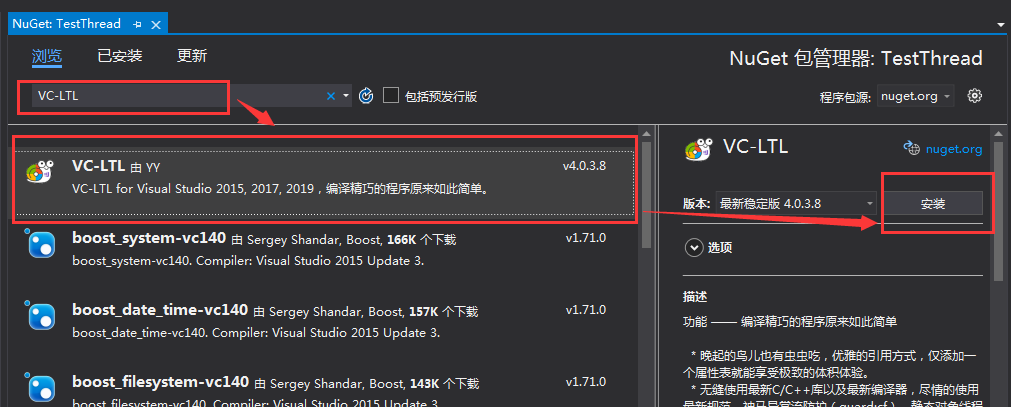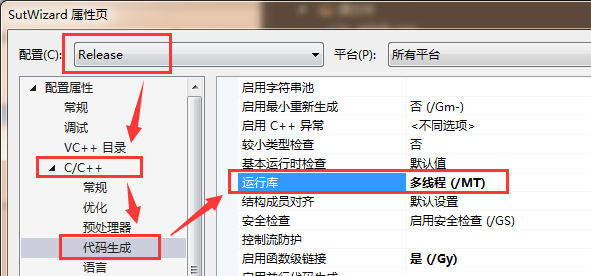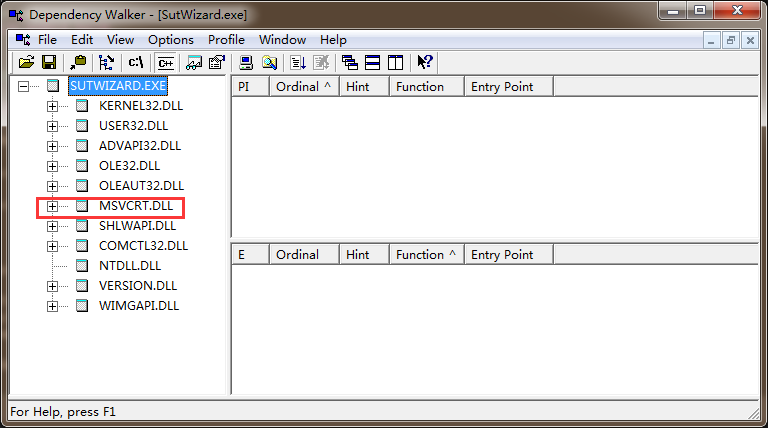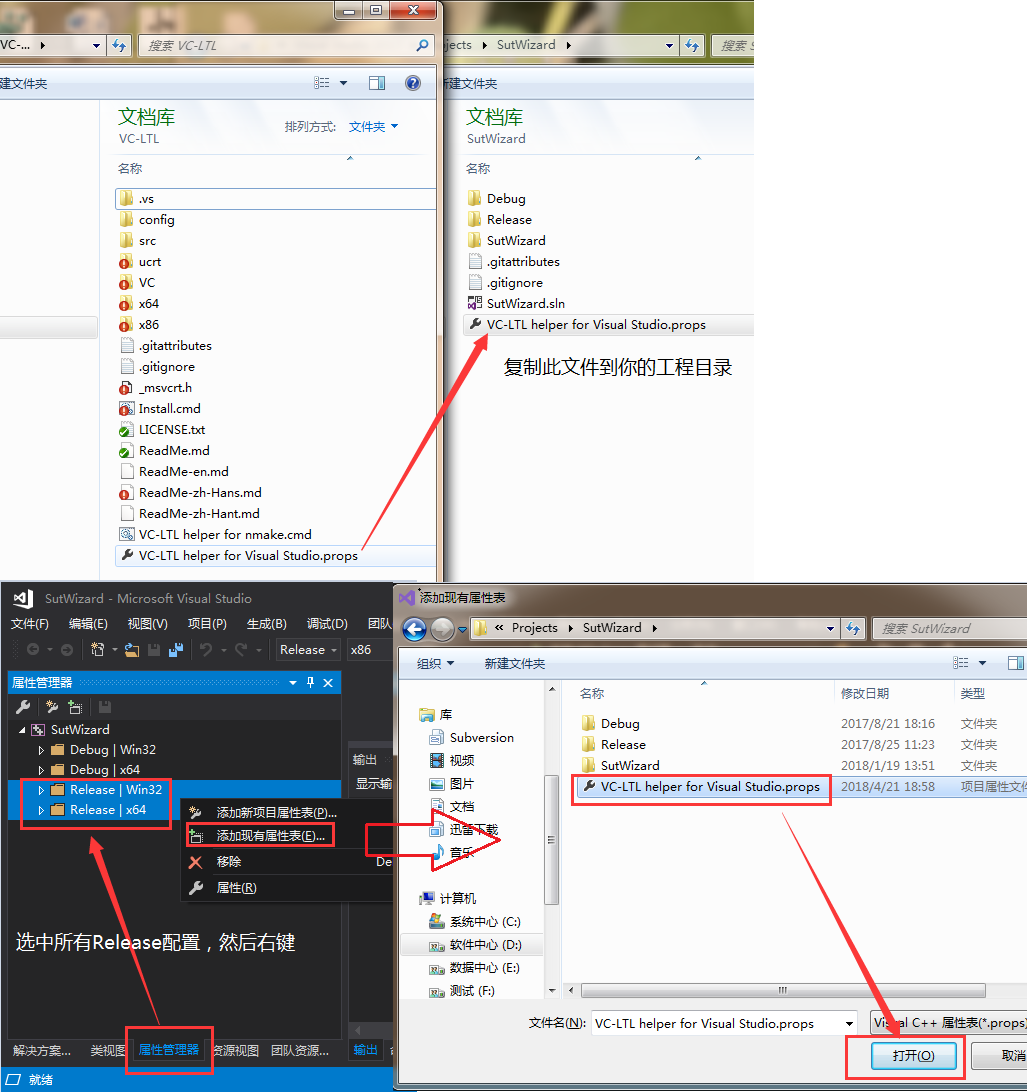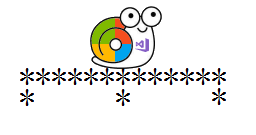
我愿化成一座做石桥,经受五百年的风吹,五百年的日晒,五百年的雨打,只求她从桥上走过!
VC-LTL是一个基于微软VC修改的开源运行时,有效减少应用程序体积并摆脱微软运行时DLL,比如msvcr120.dll、api-ms-win-crt-time-l1-1-0.dll等依赖。
VC-LTL最初是Dism++专用运行时。2017年3月6号从Dism++源代码中分离,并正式对外开源,为社区贡献自己的微薄之力。
在大型项目中往往有众多模块,如果都采用静态编译那么造成的空间浪费先不说,最后也会因为Fls上限导致程序无法正常运行。
而VC-LTL能让你的项目如同系统文件一样共享系统内置msvcrt.dll或者ucrtbase.dll,有效的解决Fls上限以及运行时部署问题,同时大大缩减程序体积,可以说一箭三雕!
所有人都可以无条件、免费使用,包括用于商业环境。当然如果大家在自己的程序说明文件中声明使用了VC-LTL那就更好了。
- QQ群: 633710173
使用VC-LTL后可以将程序动态链接到系统自带的msvcrt.dll或者ucrtbase.dll中,来减少程序体积。目前使用CRT、STL以及MFC的工程一般都可以使用。
使用VC-LTL,C++程序体积大约缩减30%,而纯C程序则大约缩减50%。
- 晚起的鸟儿也有虫虫吃,优雅的引用方式,仅添加一个属性表就能享受极致的体积体验。
- 无缝使用最新C/C++库以及最新编译器,尽情的使用最新规范。神马异常流防护(guard:cf)、静态对象线程安全初始化(threadSafeInit)……统统放马过来吧!!
- 拥有比微软原版更好的兼容性,即使想兼容Windows XP RTM也可以安心的对新编译器说“Yes”。
- 完全的开放代码,广泛的接受用户意见,希望大家能踊跃的 pull requests,为VC-LTL添砖加瓦。
让我们一起跟VS 2008说拜拜!
此表展示了VC-LTL,C/C++库函数覆盖率,通过覆盖情况,可以大致了解VC-LTL的完善程度。
| 模块 | 5.1.2600.0/5.2.3790.0 | 6.0.6000.0 | 6.2.9200.0 | 10.0.10240.0 | 相关文件 |
|---|---|---|---|---|---|
| 依赖 | msvcrt.dll | msvcrt.dll | msvcrt.dll | ucrtbase.dll | |
| VCRT | 100% | 100% | 100% | 100% | vcruntime[d].lib、libvcruntime[d].lib |
| UCRT | 97.458% | 97.676% | 97.676% | 100% | libucrt[d].lib、ucrt[d].lib |
| WinRT | X | X | 99.609% | 100% | vccorlib.lib(仅支持Windows 8.1以及更高版本) |
| STL | 100% | 100% | 100% | 100% | Visual Studio自身提供。 |
| ConcRT | 100% | 100% | 100% | 100% | Visual Studio自身提供。 |
| ATL | 100% | 100% | 100% | 100% | Visual Studio自身提供。 |
| MFC | 100% | 100% | 100% | 100% | Visual Studio自身提供。 |
| AMP | X | X | X | 100% | Visual Studio自身提供,需要带上vcamp140.dll。 |
| OpenMP | 100% | 100% | 100% | 100% | Visual Studio自身提供,需要带上vcomp140.dll。 |
VC-LTL 5.0开始,ABI与微软原版兼容,您可以直接使用现有的静态库与VC-LTL进行链接,无需重新编译!
除此之外,为了提供行为的一致性还提供了Debug版库,它依然会使用msvcrt.dll或者ucrtbase.dll,但是它不支持堆调试功能,如果您需要在Debug使用堆调试功能请临时禁用VC-LTL。
- Visual Studio 2015(包含Clang with Microsoft CodeGen、Clang 3.7 with Microsoft CodeGen、Clang-LLVM)
- Visual Studio 2017(包含Clang with Microsoft CodeGen、Clang-LLVM)
- Visual Studio 2019(包含Clang-LLVM)
- Visual Studio 2022
| 编译工具 | 支持文件 |
|---|---|
| Visual Studio | NuGet 或者 VC-LTL helper for Visual Studio.props |
| CMake | VC-LTL helper for cmake.cmake |
| NMake、CL | VC-LTL helper for nmake.cmd/VC-LTL helper for nmake.ps1 |
| QMake | VC-LTL helper for qmake.pri |
| Rust | crate |
| 操作系统 | x86 | x64 | arm | arm64 |
|---|---|---|---|---|
| Windows XP、Windows Server 2003 | √ | √ | - | - |
| Windows Vista、Windows Server 2008 | √ | √ | - | - |
| Windows 7、Windows Server 2008 R2 | √ | √ | - | - |
| Windows 8、Windows Server 2012、Windows RT | √ | √ | √ | - |
| Windows 8.1、Windows Server 2012 R2、Windows RT 8.1 | √ | √ | √ | - |
| Windows 10、Windows Server 2016、Windows Server 2019 | √ | √ | √ | √ |
| Windows 11 | √ | √ | √ | √ |
温馨提示:如果您需要编译Windows XP兼容的程序(5.1.2600.0/5.2.3790.0),那么您还需要使用YY-Thunks库。
采用VC-LTL编译后的程序能兼容Windows XP RTM以上所有操作系统,无需安装任何SP补丁包。
下面我们将进入主题,我们给大家准备了丰富的VC-LTL示例供大家参考,也欢迎加入我们的QQ群(633710173)。
- 项目右键 “管理 NuGet 程序包”。NuGet搜索框中输入:
VC-LTL,搜索后点击安装。 - C/C++ - 代码生成 -【运行库】调整为【多线程 (/MT)】
- 如果需要支持XP,请项目右键 - 属性 - YY-Thunks - 最小兼容系统版本,设置为5.1.2600.0。
- 重新编译代码
温馨提示:NuGet版VC-LTL会自动依赖YY-Thunks,您无需手动安装YY-Thunks。
- 给
TargetFramework添加Windows系统平台,比如修改为net8.0-windows或者net9.0-windows。 - 项目右键
管理 NuGet 程序包。NuGet搜索框中输入:VC-LTL,搜索后点击安装。 - 如果需要支持XP,请将项目属性
WindowsSupportedOSPlatformVersion调整为5.1。大致如下:<Project Sdk="Microsoft.NET.Sdk"> <PropertyGroup> <!-- ... --> <TargetFramework>net8.0-windows</TargetFramework> <SupportedOSPlatformVersion>5.1</SupportedOSPlatformVersion> <!-- ... --> </PropertyGroup> <!--...--> </Project>
- 重新编译代码
温馨提示:NuGet版VC-LTL会自动依赖YY-Thunks,您无需手动安装YY-Thunks。
- 在CMake根目录创建
Directory.Build.props,内容如下:<?xml version="1.0" encoding="utf-8"?> <Project ToolsVersion="4.0" xmlns="http://schemas.microsoft.com/developer/msbuild/2003"> <ItemGroup Condition="'$(MSBuildProjectExtension)' == '.vcxproj'"> <ProjectCapability Include="PackageReferences" /> </ItemGroup> <PropertyGroup Condition="'$(MSBuildProjectExtension)' == '.vcxproj'"> <NuGetTargetMoniker Condition="'$(NuGetTargetMoniker)' == ''">native,Version=v0.0</NuGetTargetMoniker> <RuntimeIdentifiers Condition="'$(RuntimeIdentifiers)' == ''">win;win-x86;win-x64;win-arm;win-arm64</RuntimeIdentifiers> <!--将项目最小支持到Windows XP,可根据自己的情况设置--> <WindowsTargetPlatformMinVersion>5.1.2600</WindowsTargetPlatformMinVersion> </PropertyGroup> <ItemGroup Condition="'$(MSBuildProjectExtension)' == '.vcxproj'"> <PackageReference Include="VC-LTL"> <!--根据自己的情况选择VC-LTL版本--> <Version>5.1.1</Version> </PackageReference> </ItemGroup> <!--从兼容性考虑,继续向上搜索 Directory.Build.props--> <PropertyGroup> <DirectoryBuildPropsPath>$([MSBuild]::GetPathOfFileAbove('Directory.Build.props', '$(MSBuildThisFileDirectory)../'))</DirectoryBuildPropsPath> </PropertyGroup> <Import Project="$(DirectoryBuildPropsPath)" Condition="'$(DirectoryBuildPropsPath)' != ''"/> </Project>
- 将VS作为Gen启动编译过程,代码如下:
# Gen必须选择Visual Studio系列,因为Visual Studio才支持nuget。 # 假设输出目录为build\x86-Release,自己可根据情况修改。 cmake -G "Visual Studio 17 2022" -A Win32 -DCMAKE_CONFIGURATION_TYPES:STRING=Release -DCMAKE_INSTALL_PREFIX:PATH=.\build\x86-Release . # 注意尾部的 `-- -r`,该命令是还原nuget包,此时会自动下载VC-LTL,并且配置到工程。 cmake --build .\build\x86-Release --config Release -- -r cmake --install .\build\x86-Release --config Release - 重新编译代码
温馨提示:NuGet版VC-LTL会自动依赖YY-Thunks,您无需手动安装YY-Thunks。
- 下载VC-LTL。假如,你将VC-LTL Binary下载并解压至
D:\Src\VC-LTL(具体位置无任何要求),双击D:\Src\VC-LTL\Install.cmd即可。
- 脚本会在
HKCU\Code\VC-LTL创建注册表。
- 添加VC-LTL配置文件。将属性表
VC-LTL helper for Visual Studio.props复制到你的工程目录,你可以打开属性管理器(视图 - 属性管理器),然后Release配置上右键添加现有属性表,然后选择VC-LTL helper for Visual Studio.props即可。 - 根据安装YY-Thunks文档配置YY-Thunks。
- C/C++ - 代码生成 -【运行库】调整为【多线程 (/MT)】
- 如果需要支持XP,项目右键 - 属性 - YY-Thunks 中,自行调整YY-Thunks等级,允许 Windows 2000、Windows XP 以及 Windows Vista(默认)。
- 重新编译代码
- 下载VC-LTL。假如,你将VC-LTL Binary下载并解压至
D:\Src\VC-LTL(具体位置无任何要求),双击D:\Src\VC-LTL\Install.cmd即可。
- 脚本会在
HKCU\Code\VC-LTL创建注册表。
-
添加VC-LTL配置文件。将模块文件
VC-LTL helper for cmake.cmake复制到你的工程目录(顶层CMakeLists.txt同级目录)。然后在CMakeLists.txt中添加一行include("VC-LTL helper for cmake.cmake")即可。示例:
cmake_minimum_required(VERSION 3.5.2) project(ltltest) include("VC-LTL helper for cmake.cmake") add_subdirectory(src) -
根据安装YY-Thunks文档配置YY-Thunks。
-
调整配置工程。建议使用
/MT编译代码。
- 如需支持XP,请修改
VC-LTL helper for cmake.cmake启用set(WindowsTargetPlatformMinVersion "5.1.2600.0")。
- 重新编译代码
- 下载VC-LTL。假如,你将VC-LTL Binary下载并解压至
D:\Src\VC-LTL(具体位置无任何要求),双击D:\Src\VC-LTL\Install.cmd即可。
- 脚本会在
HKCU\Code\VC-LTL创建注册表。
-
根据安装YY-Thunks文档配置YY-Thunks。
-
运行VC-LTL辅助脚本。将辅助脚本
VC-LTL helper for nmake.cmd复制到你的工程目录。启动vcvars32.bat/vcvars64.bat执行此脚本即可,脚本将自动修改include以及lib环境变量。CMD 示例:
call "C:\Program Files (x86)\Microsoft Visual Studio\2017\Community\VC\Auxiliary\Build\vcvars32.bat" call "D:\VC-LTL\VC-LTL helper for nmake.cmd" nmake /f Test.makpowershell 示例:
$BuiltInVsWhereExe = "${env:ProgramFiles(x86)}\Microsoft Visual Studio\Installer\vswhere.exe" $LatestVisualStudioRoot = & $BuiltInVsWhereExe -latest -prerelease -property installationPath # x86、amd64、arm、arm64 & "$LatestVisualStudioRoot\Common7\Tools\Launch-VsDevShell.ps1" -arch x86 & D:\VC-LTL\VC-LTL helper for nmake.ps1" & nmake /f Test.mak -
配置工程属性。建议使用
/MT编译代码。
- 如需支持XP,请修改
VC-LTL helper for nmake.cmd启用set WindowsTargetPlatformMinVersion=5.1.2600.0。
- 重新编译代码
未正确引用VC-LTL。建议看看链接日志,是否链接了VC-LTL的lib。
1:请务必确保 VC-LTL helper for Visual Studio.props 已经添加到工程。
2:确保以下设置正确:
- VC++ 目录 - 包含目录 - 【√ 从父项或项目默认设置继承(I)】
- VC++ 目录 - 库目录 - 【√ 从父项或项目默认设置继承(I)】